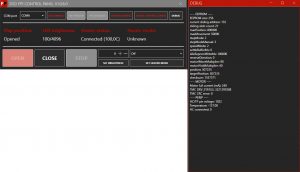You can find additional information about upgrading your FLAP and using it with ASIAIR in videos below.
FP1
Your FLAP must use firmware version v1.0.5 or higher for ASIAIR control cable compatibility.
You can download latest firmware and Control panel here:
FP1 Control Panel v1.0.6 (ASIAIR control configuration, button brightness presets)
FP1 Firmware v1.0.5 (ASIAIR cable support, button brightness presets)
If you haven’t been using our Control panel before you might also need those:
FP2
FP2 comes preinstalled with ASIAIR capability, so no firmware update etc. is neccessary.
Brief Explanation of Control Behavior via ASIAIR cable:
| Behavior | Main power DC port | ASIAIR cable DC |
|---|---|---|
| Flap closed, LED on (DC port slider brightness control) | ON | ON |
| Flap opened, LED off | ON | OFF |
| Flap off | OFF | ON/OFF |
ASIAIR cable trouble shooting
In case you are experiencing problems with your ASIAIR cable, please perform the tests listed below and send us the results to info@deepskydad.com
- Unplug the ASIAIR cable and check main flap panel power is connected to DC input
- Short press manual button on the flap panel. Does LED brightness change? (It should)
- Long press the manual button on the flap panel. Does the flap panel open/close? (It should)
- Plug in the ASIAIR cable DC plug to the control port on ASIAIR and audio jack plug to the flap panel. Push the audio jack connector all the way in (this is crucial, if the connector is not pressed all the way in, connection with ASIAIR will not be established)

-
- Short press manual button on the flap panel. Does LED brightness change? (It should not)
- Long press the manual button on the flap panel. Does the flap panel open/close? (It should not)
- Change value of control port on ASIAIR to 100%. Does the flap panel close and LED turn on? (It should)
- If above tests fail to resolve the issues, connect the flap panel via USB cable to the Windows PC (while leaving ASIAIR cable connected). Run Deep Sky Dad FP1 control panel v1.0.6 or higher. Connect to the flap panel COM port and click “DEBUG” button in the right upper corner. Copy the debug long and include it into the troubleshooting email.